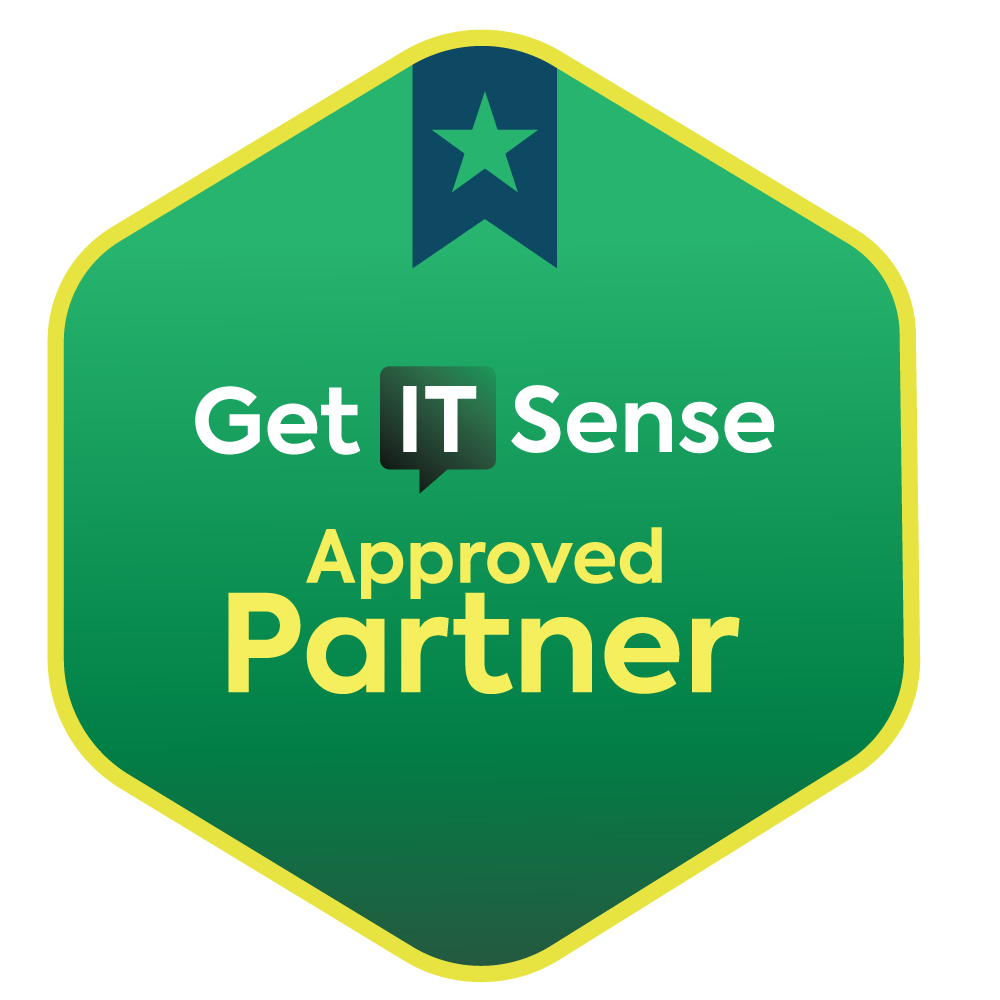Sales Inquiries: (608) 465-5207
Existing Clients: (608) 467-4629
PATIENT, PROFESSIONAL, KNOWLEDGEABLE EXPERTS
Why Leading Businesses Trust Us with Their IT

Expert Assistance
When you need help, you get help you can depend on from a team of expert and experienced technicians.

Reliable & Effective Help
We fix problems properly so they don't crop up again a few days later, keeping your team productive.

Team-Based Support
Our entire IT team knows your network, with no single point of failure, no lost context.

Security Comes Standard
We don’t cut corners on security or backups, so you know your systems are protected from day one.
If You're Fed Up with IT (and IT Companies), We Understand Why
You Deserve IT Services That Don’t Waste Your Time, Money, Or Patience

Don Schultz
CEO, ITX Tech Group
You shouldn’t have to deal with slow response times, vague billing, or techs who don’t understand your business or systems. That’s not real IT support.
Tired Of Waiting For Someone To Finally Fix Your IT Problems?
We’ve heard it all—missed callbacks, unclear invoices, band-aid fixes, and techs who disappear when you need them most. At ITX Tech Group, we give you access to a real team of experts who know your network, answer the phone, and actually fix issues properly. It’s IT the way it should be, every day.
Get responsive IT services that actually solve problems and help you move forward—schedule a free 30-minute consultation today. Call (608) 467-4629 today to get started.
Schedule an Appointment Today
Our Services
Managed IT Services
Gain peace of mind with effective, expert support that keeps your systems running smoothly.
Cybersecurity Services
Protect your data and operations with proactive monitoring, defense, and threat response.
Business Phone Systems
Improve communication and client service with reliable, modern, easy-to-use phone solutions.
IT Staff Augmentation
Boost your in-house team with expert help that fills skill gaps and expands your IT capacity.
Backup and Recovery
Avoid data loss and downtime with secure, automatic backups and reliable, effective recovery.
Network Management
Stay connected and productive with secure, optimized networks tailored to your business.
What Clients Say About Us
The More You Know...
Our blog is here to help you learn, solve problems, and work smarter. We share straightforward insights and practical advice to make technology easier, empowering you to focus on what you do best.

Big Technology Mistakes That Hotels Continue To Make
In the hospitality industry, providing exceptional guest experiences is paramount to success. With the increasing reliance on technology to deliver seamless services and enhance guest satisfaction, h... ...more
Technology
April 25, 2025•4 min read

5 Cybersecurity Tips You Wish You Knew Sooner
In today’s digital age, cybersecurity has emerged as a paramount concern for businesses of all sizes. The rapid advancement of technology has opened up new opportunities but also exposed organizations... ...more
Technology
April 22, 2025•3 min read

How Managed IT Services Help Businesses Respond to Cloud Security Breaches
Its no secret that cloud computing has become the backbone of business operations, offering unparalleled flexibility, scalability, and cost-efficiency. However, as businesses increasingly rely on clo... ...more
Technology
April 21, 2025•5 min read
Frequently Asked Questions
What are IT security services?
IT security services encompass measures and practices to protect your systems, networks, and data from potential threats. These services include but are not limited to network security, data encryption, access controls, vulnerability assessments, penetration testing, and incident response.
What are managed IT service providers?
IT security services encompass measures and practices to protect your systems, networks, and data from potential threats. These services include but are not limited to network security, data encryption, access controls, vulnerability assessments, penetration testing, and incident response.
What are the benefits of cybersecurity services?
IT security services encompass measures and practices to protect your systems, networks, and data from potential threats. These services include but are not limited to network security, data encryption, access controls, vulnerability assessments, penetration testing, and incident response.
Let's (Finally) Make IT Simple
Stop struggling with overcomplicated IT services. We’re here to provide honest, reliable IT services that work for you. Let’s talk about how we can make your technology exactly what you want to be: reliable and forgettable.
Call (608) 465-5207 today or click the button below to schedule your appointment. Let's take IT off your mind for good.